Encountering an HTTP error can be frustrating, especially when you just want to access a webpage or resource. Among these errors, the 403 Forbidden message stands out as a perplexing roadblock—it’s not just a simple “not found” signal; it signifies deeper permission issues. This encrypted message leaves users pondering why they can’t access certain online content, even when they believe they should have the rights to do so. It often feels more exclusive than the velvet ropes outside a high-end club. As users navigate the digital landscape, understanding the cause and resolution of these errors is essential for smooth browsing. In this guide, we’ll break down the HTTP 403 Forbidden error, shed light on its underlying causes, and equip you with practical solutions to regain access.
Understanding HTTP Error 403 Forbidden

HTTP error messages come in various forms, offering insights into the web’s complex ecosystem. The 403 Forbidden error specifically indicates that the server, which you’re trying to reach, has denied your request for the resource. Unlike a 404 Not Found error, where the server simply states that it can’t find the item, a 403 error is the server’s way of saying, “I understand your request, but I won’t fulfill it.” Users often feel confused and frustrated when faced with this error, but gaining clarity about its causes can greatly ease that discomfort. Knowing what situations typically lead to a 403 error can help you either correct your approach or diagnose if something beyond your control is at play. Now, let’s delve deeper into the reasons behind these error messages.
There are several scenarios that might trigger an HTTP 403 error, often related to server settings and your access rights. Understanding these causes will better prepare you to troubleshoot the issue when it arises. Here are some common reasons:
- Insufficient Permissions: The server may be configured to deny access to specific files or directories, preventing users from reaching certain resources.
- IP Address Restrictions: Your current IP address might be on a blacklist or restricted list by the server, effectively barring you from access.
- Incorrectly Configured URL: You might be attempting to access a URL that is non-existent or restricted due to access settings.
- Authentication Issues: Required authentication credentials might not have been provided, are invalid, or your session may have expired, restricting access.
Identifying the HTTP Error 403 Forbidden
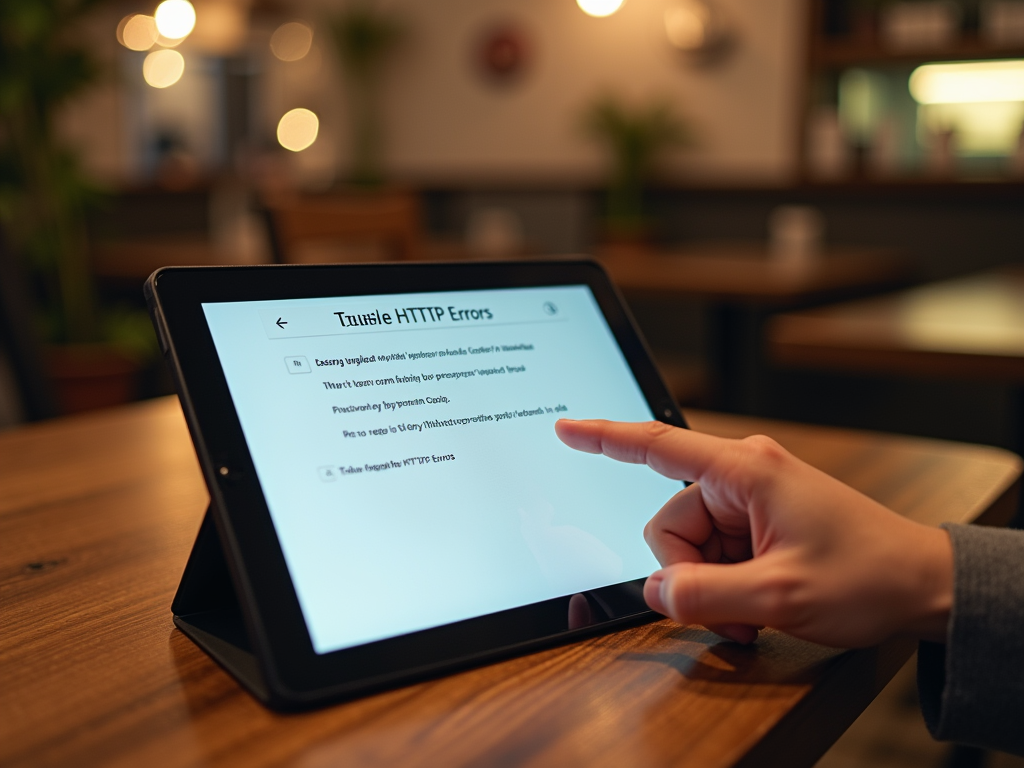
When faced with a 403 Forbidden error, users typically see a clear message indicating the denial of access, often accompanied by phrases like “403 Forbidden” or “Access Denied.” Recognizing the type of information provided in this error can be a critical first step in troubleshooting the problem. The specific context in which the error appears also matters—many users report experiencing 403 errors under various situations, which can further complicate diagnosis. To illustrate, let’s categorize some of the common symptoms of a 403 error:
| Symptoms | Description |
|---|---|
| Access Denied Page | You’re directed to a generic access error page without further details. |
| Unexpected Redirects | Users may encounter redirects to unrelated web pages. |
| Incomplete Page Load | The website might load partially, preventing access to crucial content. |
Understanding the symptoms is crucial in identifying whether it’s a user-specific issue or perhaps a more widespread problem. A thorough assessment of the error context can save time in troubleshooting unnecessary configurations or settings.
How to Fix HTTP Error 403 Forbidden
Resolving a 403 Forbidden error requires a strategic approach based on its root cause. Below are some of the most effective troubleshooting methods to regain access. Each method addresses specific underlying issues, providing a comprehensive toolkit for users.
Check Permissions and Ownership
Start with the basic permission settings. Ensuring that your files and directories have the appropriate permissions can resolve many access issues:
- File and Folder Permissions: Check that permissions are correctly set, with typical configurations being 755 for directories and 644 for files.
- Owner Settings: Confirm that the correct user is associated with the web server, ensuring they have the necessary ownership permissions.
Review IP Address Restrictions
If your permissions are correctly set but you still encounter the error, it’s time to look at IP address issues. Many servers implement restrictions based on users’ IP addresses:
- Whitelist Your IP: If applicable, ensure your current IP address is whitelisted within the server settings to allow access.
- Check Firewall Settings: Review your firewall configurations to confirm that access is not being blocked inadvertently.
Clear Browser Cache and Cookies
Often overlooked, cleared cache files can also lead to authentication issues. Here’s how to resolve this potential hiccup:
- Clear your browser’s cache and cookies through the settings menu.
- Once cleared, restart the browser and try accessing the restricted page again.
Verify .htaccess File
Sometimes, an improperly configured .htaccess file can result in 403 errors. Here are important steps to follow:
- Backup your .htaccess: Always back up your existing .htaccess file before making changes for safety.
- Check for Deny Directives: Look for lines that explicitly deny access to directories or files that should be accessible.
Conclusion
Encountering HTTP Error 403 Forbidden messages can be both confusing and frustrating. However, by understanding the causes of this error and recognizing how to access potential fixes, users can navigate this hurdle effectively. Checking permissions, reviewing IP restrictions, clearing your cache, and validating configuration files are all essential steps toward regaining access to restricted content. With these strategies, you’ll empower yourself to tackle Forbidden errors head-on and enjoy a smoother browsing experience.
Frequently Asked Questions
- What does a 403 Forbidden error mean? A 403 Forbidden error means that you do not have permission to access the requested resource, usually due to server configurations.
- How can I tell if a 403 error is caused by permissions? If modifying file or directory permissions does not resolve the issue, it may be connected to other factors like IP restrictions or authentication issues.
- Can a 403 Forbidden error be temporary? Yes, this error can sometimes be temporary, resulting from server configurations or maintenance. It’s best to try accessing the resource again later.
- What should I do if I can’t fix the 403 error myself? If you cannot resolve the issue, it may be best to contact your web hosting provider for assistance, as they can provide more insights into server configurations.
- Is a 403 error the same as a 404 error? No, a 403 Forbidden error indicates you don’t have permission to access the content, while a 404 Not Found error means the requested content does not exist on the server.
